- Published on
10 Powerful Ways to Use Everbility’s New Knowledge Base Feature
- Authors
- Name
- Bella Martini
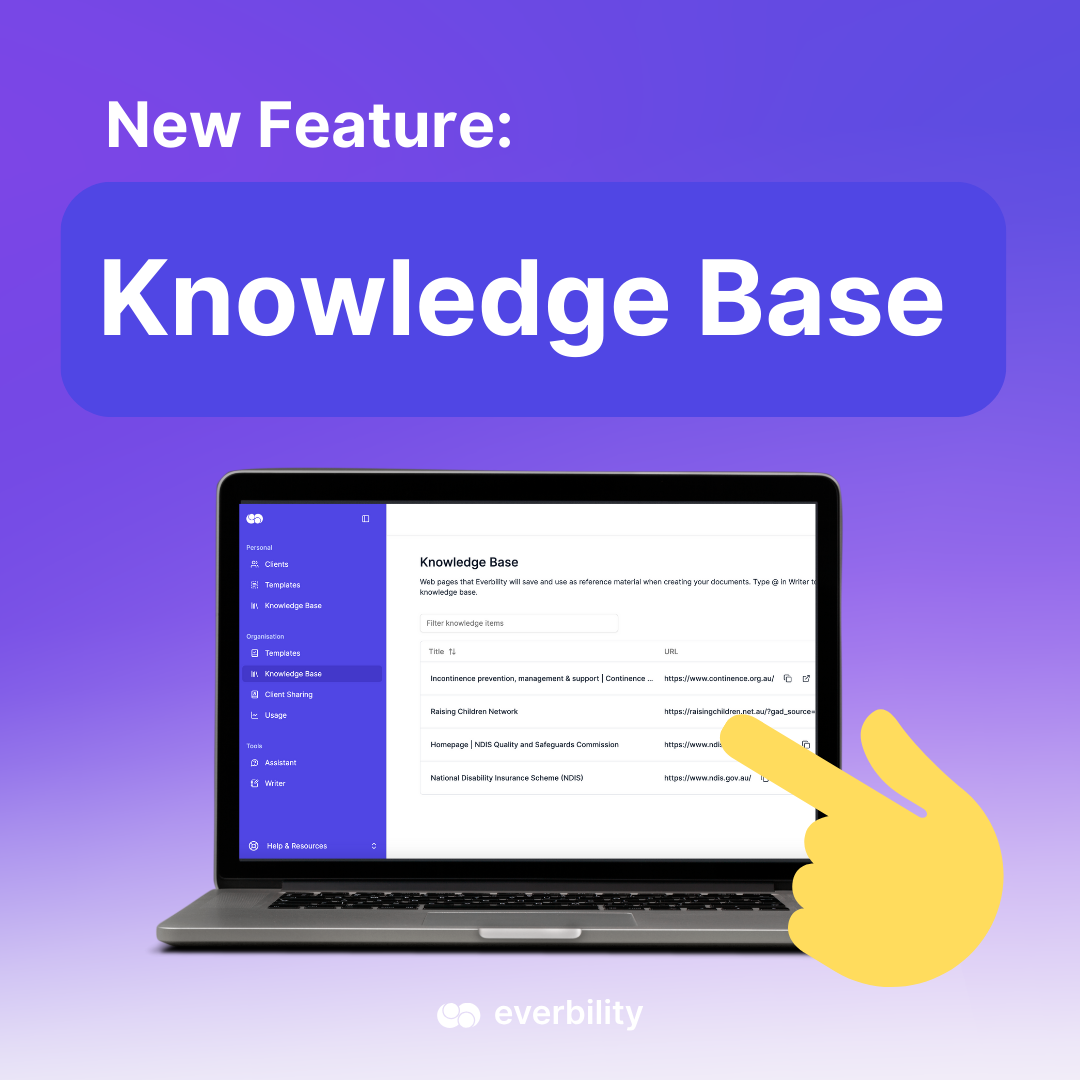
Introduction
- 1. Summarise Key Points Quickly
- 2. Generate In-Depth Recommendations
- 3. Create Tailored Client Resources
- 4. Align with Guidelines
- 5. Summarise Research Articles
- 6. Build Treatment Plans from Evidence
- 7. Create Case Study Templates
- 8. Break Down Complex Topics
- 9. Plan Workshops or Presentations
- 10. Design Training or Policy Materials
- How to Use It in Everbility
We’re excited to share one of Everbility’s latest updates: the new Knowledge Base feature.
This addition brings even more flexibility to your workflow, allowing you to draw information directly from trusted online sources and apply it to your clinical notes, templates, and reports. Whether you’re creating client resources or staying aligned with the latest guidelines, this tool is designed to save you time while supporting evidence-based practice.
Here are ten practical ways you can make the most of the Knowledge Base feature in your day-to-day work:
1. Summarise Key Points Quickly
Need a fast summary of a research article or webpage? Add a prompt like:"Summarise the key points from the webpage @[choose the relevant knowledge] and integrate them into my session notes." This is perfect for staying on top of new research or summarising resources for your reports.
2. Generate In-Depth Recommendations
When writing client reports or plans, include:"Use information from @[choose the relevant knowledge] to generate detailed recommendations to support this client's progress, based on current best practices and guidelines."This keeps your recommendations professional, personalised and informed by evidence.
3. Create Tailored Client Resources
Want to turn great online content into something meaningful for your client? Use:"Take relevant information from @[choose the relevant knowledge] and use it to create a personalised handout resource for my client, based on their specific needs."
4. Align with Guidelines
Make sure your work reflects the latest clinical guidance by adding:"Incorporate the latest guidelines from @[choose the relevant knowledge] into the current client treatment plan."
5. Summarise Research Articles
To save time and simplify dense content, try:"Summarise findings from this research article @[choose the relevant knowledge] for easy reference."Perfect for busy practitioners wanting quick insight without needing to read the full text.
6. Build Treatment Plans from Evidence
Support your interventions with strong foundations using:"Use the latest research from @[choose the relevant knowledge] to create a comprehensive treatment plan for this client."
7. Create Case Study Templates
Develop structured, reusable templates with:"Take relevant content from @[choose the relevant knowledge] and generate a case study template for future use."Helpful for student supervision, presentations, or internal learning.
8. Break Down Complex Topics
Whether you’re working with clients, families, or children, clarity is key. Use:"Simplify the information from @[choose the relevant knowledge] and summarise it into a client-friendly or child-friendly version for easier understanding."
9. Plan Workshops or Presentations
Bring external content into your learning sessions with:"Take the insights from @[choose the relevant knowledge] and develop a workshop outline for my team or clients, focusing on [specific skill or topic]."
10. Design Training or Policy Materials
Everbility can help you go beyond client work and support internal training too:"Take useful content from @[choose the relevant knowledge] and design training materials for colleagues or new staff members."
Or for clinic-level processes:"Incorporate content from @[choose the relevant knowledge] to generate new policy guidelines for my practice."
How to Use It in Everbility
To use these prompts, make sure to highlight them and click on the Everbility logo to mark them as prompts. At this stage, the feature supports URLs, but expanding it to other types of knowledge is already on the roadmap.
Want to see how Knowledge Base works in action?
Click here to book a demo and we’ll walk you through it.