- Published on
Product Updates: HIPAA Compliance, Community Templates and more
- Authors
- Name
- Mani Batra
HIPAA compliant ⚕️
We are very proud to announce that Everbility is now compliant with the Health Insurance Portability and Accountability Act (HIPAA). This means that Everbility is now compliant with the US Privacy laws in addition to already being compliant with the Australian Privacy laws. 🇦🇺 🇺🇸
Everbility is committed to safeguarding your data and building upon a foundation of security and privacy. Being compliant with HIPAA is a big step in that direction. 🛡️ Some notable improvements to Everbility's security, privacy and reliability that have happened as a result of this are:
- All changes to Everbility are now reviewed by multiple people, leading to more reliability.
- Your data is now backed up in multiple data centres, making Everbility very resilient to any data loss. Still encrypted and safe from prying eyes.
- All access to any of Everbility's infrastructure is logged and audited at a regular cadence.
- All employees of Everbility are trained on HIPAA compliance and privacy best practices and have their devices monitored for security best practices.
- Everbility has documented disaster and incident response plans to make sure that we can respond to any incidents in a timely manner.
Coming soon: GDPR!
Community Templates 👥
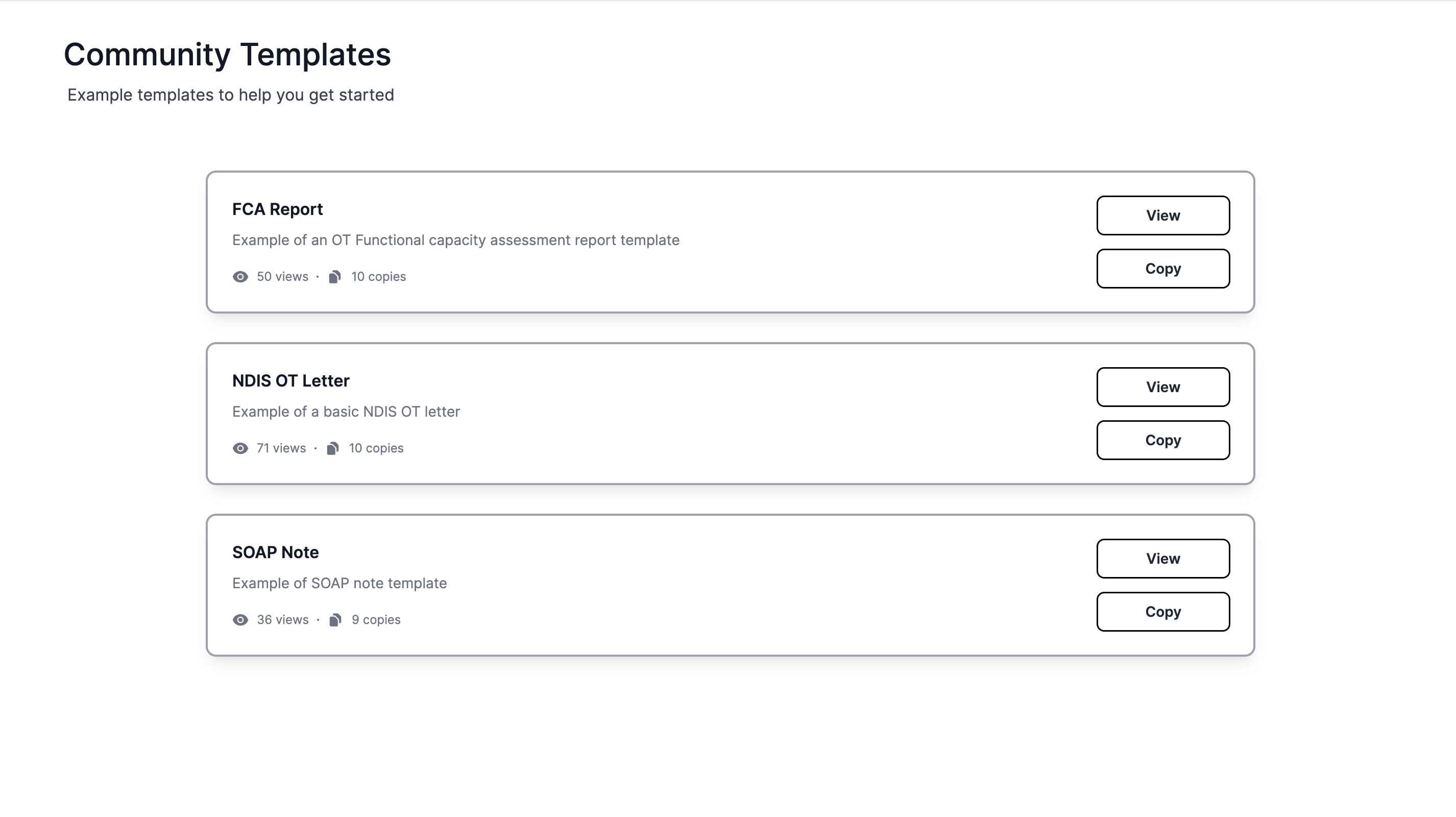
We are excited to announce that we have launched community templates! 🎉 These are ready-to-go report, letter and note templates that you can use right away. We will be adding more templates to this list over time. 🚀
This will make it easier for you to get started with Everbility and save you heaps of time. ⏱️
Thank you ❤️
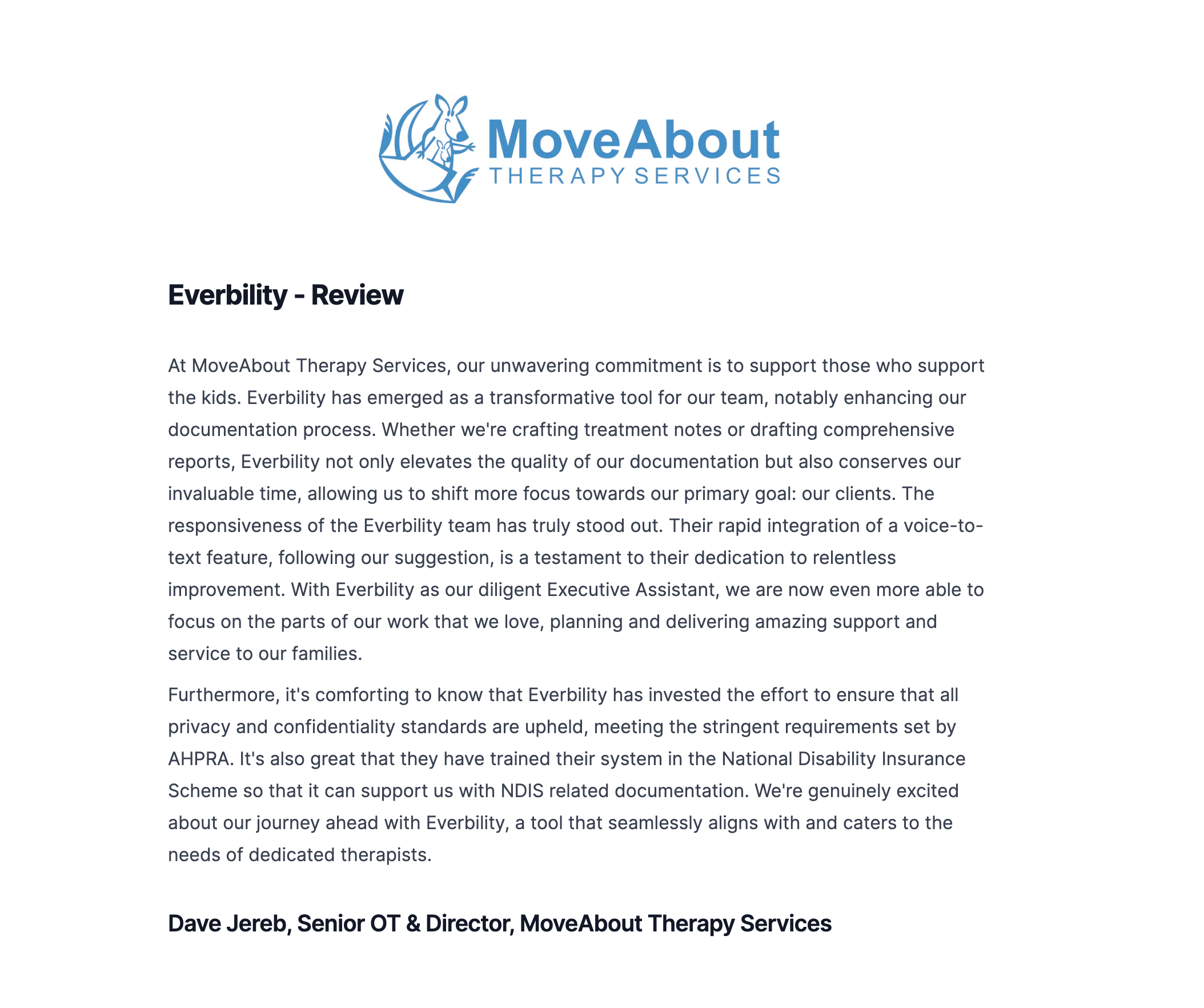
A big shout out to our user, Dave Jereb (Senior OT & Director - MoveAbout Therapy Services) for giving us such a glowing review. Our amazing customers are the reason we strive to make Everbility better every day. 🙏
Multi-Factor Authentication (MFA) 🛡️
Want added security? You can now enable Multi-Factor Authentication (MFA) on your Everbility account to add an extra layer of security. 🔐
Steps to turn on two-step verification:
- Sign in to your Everbility account.
- Click on your account icon in the top right corner.
- Click “Manage Account”
- Scroll down to the Security section and click “+ Add two-step verification”
- Use your chosen authenticator app to scan the QR code
Bug fix 🐛
Allow non-paying users to retrieve any reports they have generated. 💼