Clients
Add Client Notes
Add notes for a client in Everbility that can be used across multiple documents, from SOAP notes to 100-page reports.
First, What is a Client Note?
A client note doesn't just mean a progress note, like a SOAP note. A client note is any piece of information you have about a client that you want to capture and use across multiple documents. This could be a brain dump of a session, a previous report, a letter, etc.
We call this 'capturing information'.
Through using Everbility, you can capture information about your client that can be used across multiple documents. For example, you can add a client note as a 'brain dump' of a session and use Everbility to convert this into a SOAP note. Later on, you can use this same brain dump as part of a collection of notes to create a longer, more comprehensive report.
In this guide, we will show you how to add written notes.
Click to Transcribe Client Notes for step-by-step instructions on transcribing session notes/ case conferences/ meetings.
Click to Uploading PDF Notes for step-by-step instructions on how to upload PDFs of notes/ assessments/ reports and client forms to Everbility.
Add Client Notes
Once you have added a client, you can start adding client notes. These can be transcriptions, session notes, previous reports, letters, etc.
There are three ways you can add client notes into Everbility: from Client Data, from Writer or from Assistant.
Add Notes from Client Data
Click on the Client Data button for the client.
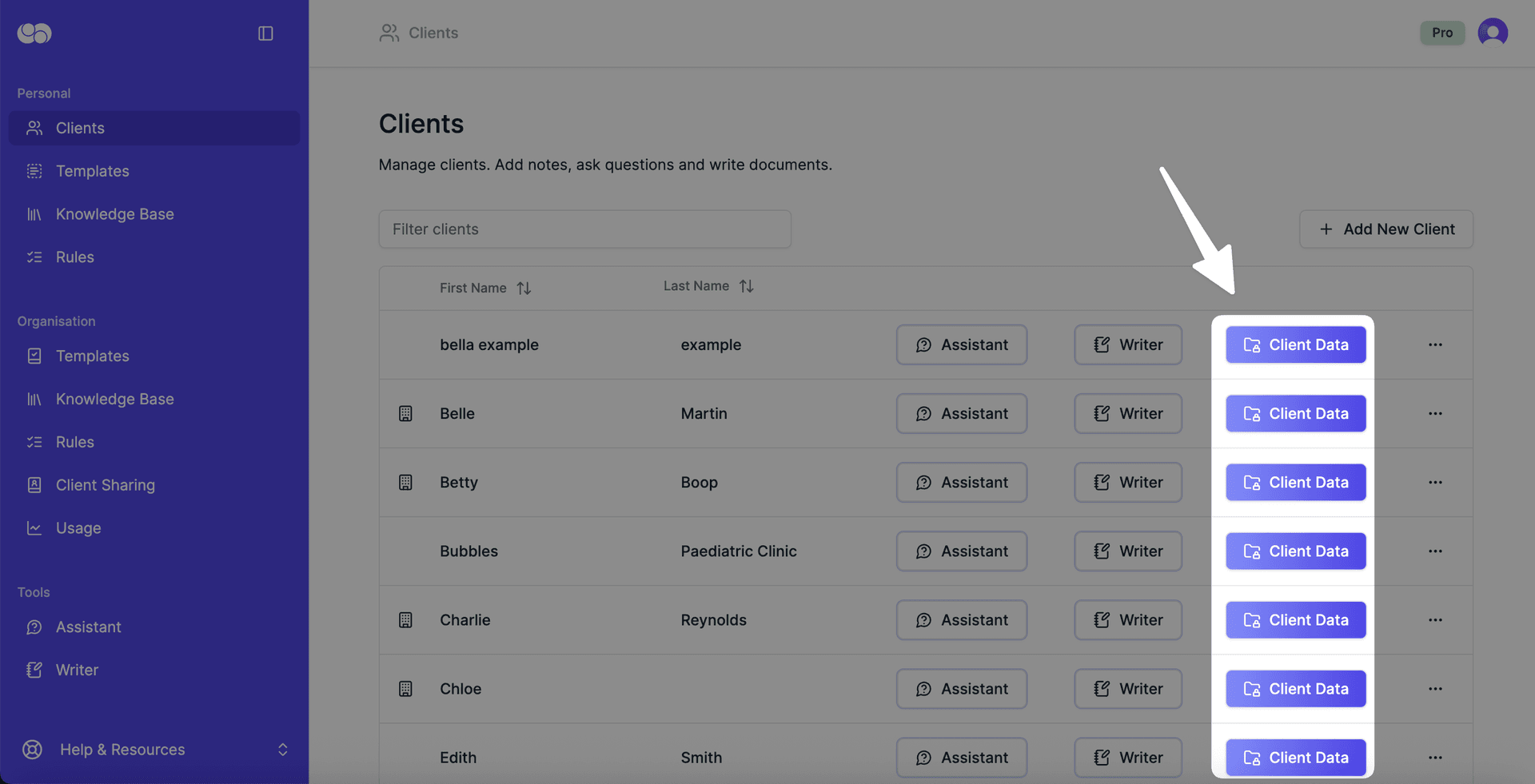
Click the + button and this will take you into Writer where you can add your note in the Context panel.
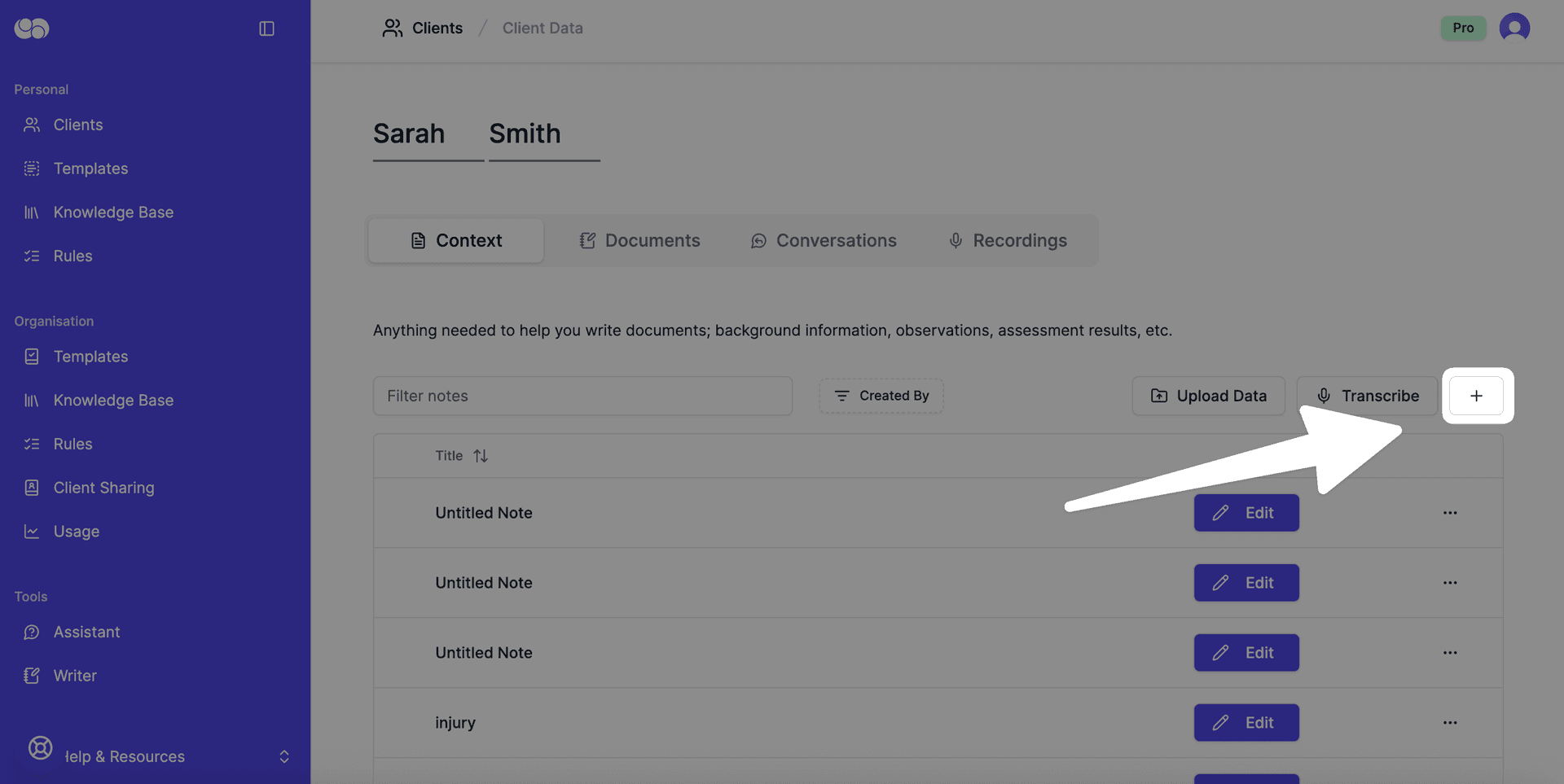
Write your note and add a title. The note will auto-save after beng edited.
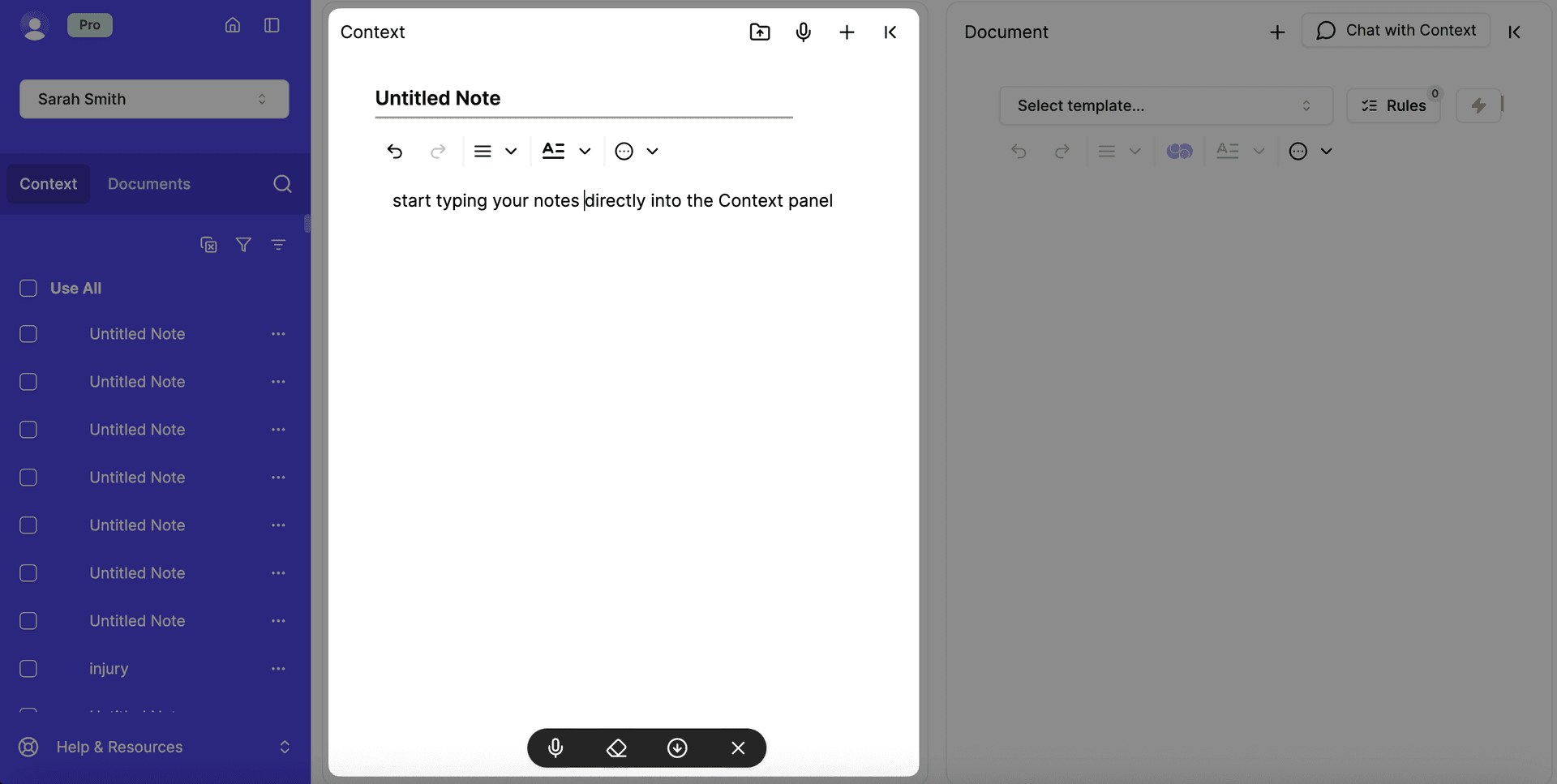
To add a new note, click the + button.
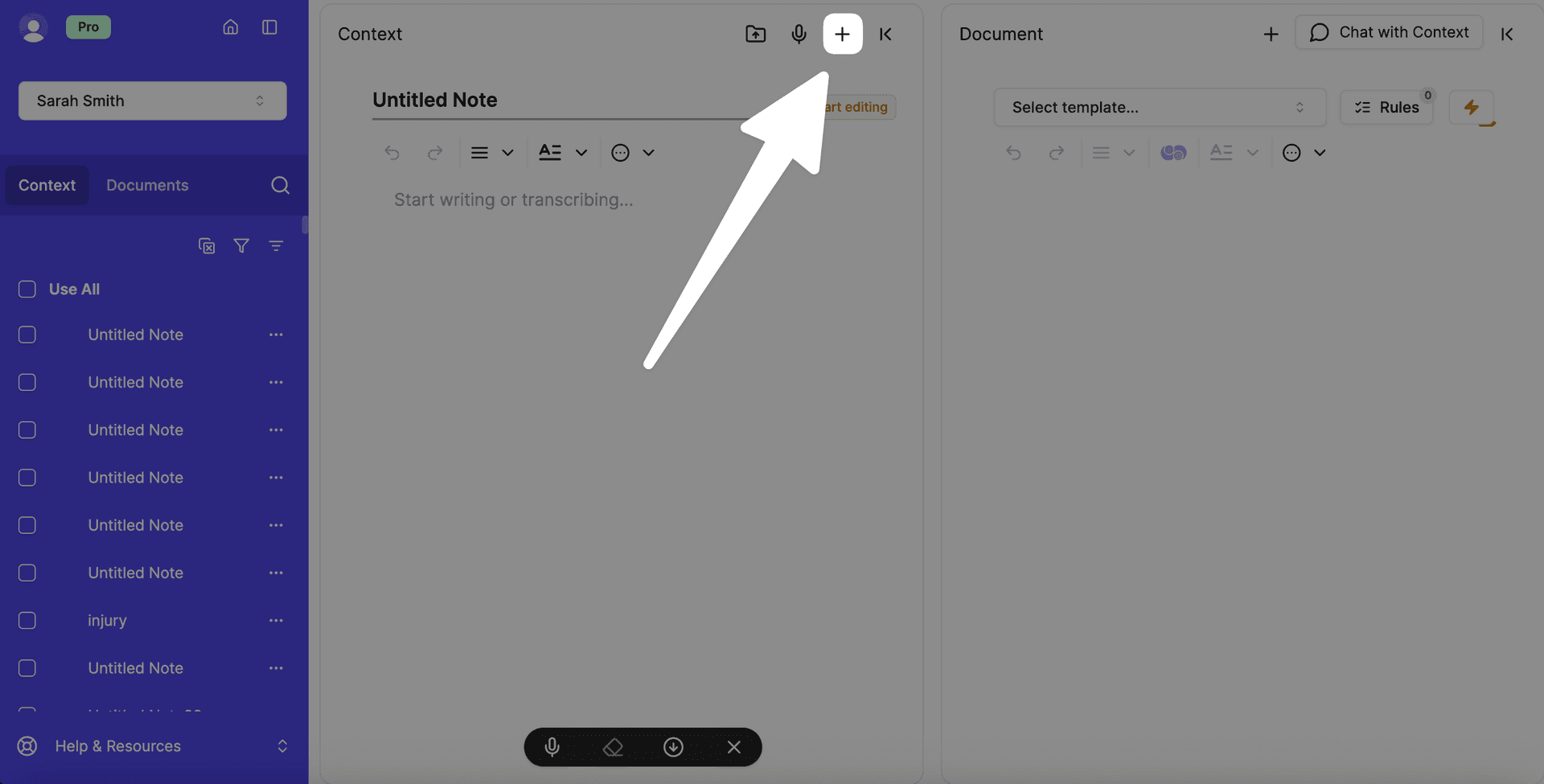
Add Tables to Your Client Notes
Your notes can also contain tables to help you organise information. You can add a table by clicking on Insert in the toolbar and then Table. You can also copy and paste a table from a Word document.
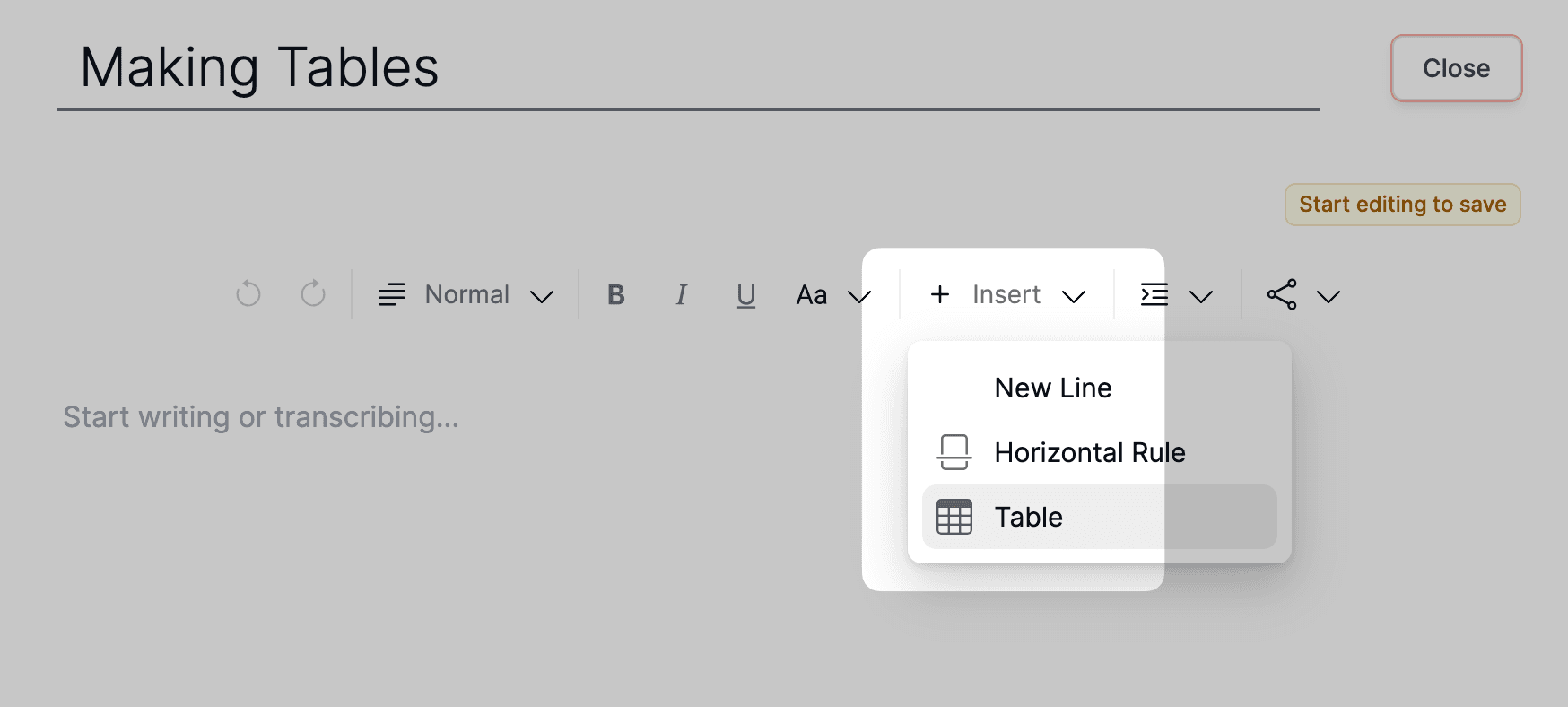
Add Notes from Writer
Click on Writer, select your client and then click on one of the options to add notes. This allows you to easily add more information about your client while working on a document.
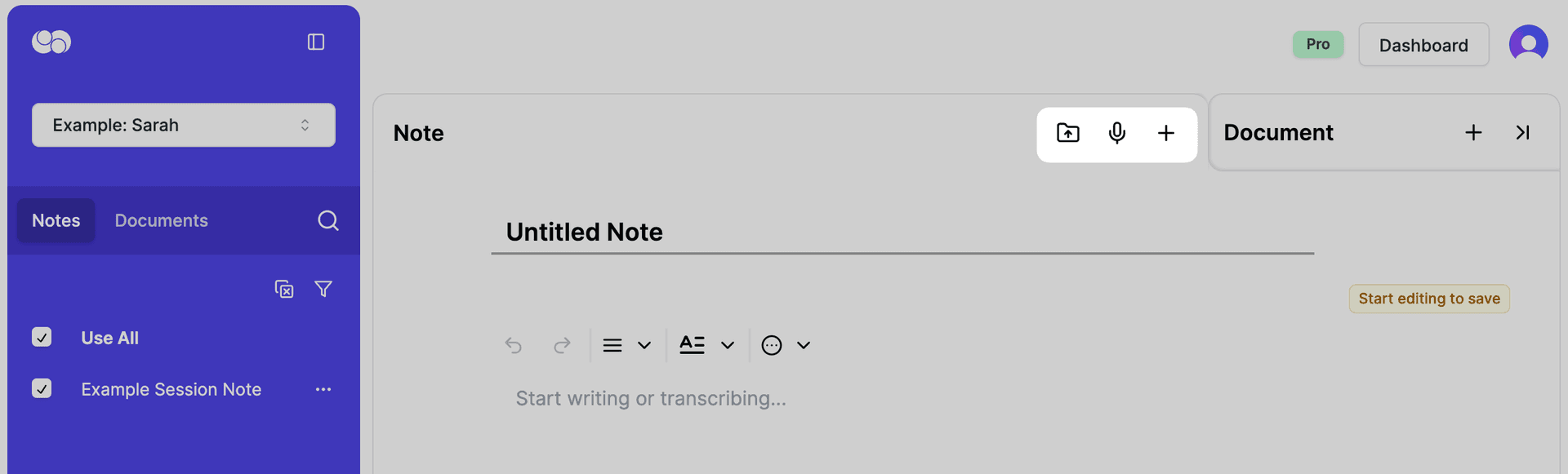
Remember all the facts need to be in notes for Everbility to write quality documents. They don't have to be too well formed and can be a 'brain dump'.
Add Notes from Assistant
When using Assistant, you can also add notes by click on the Add New Note button on the left navigation bar.
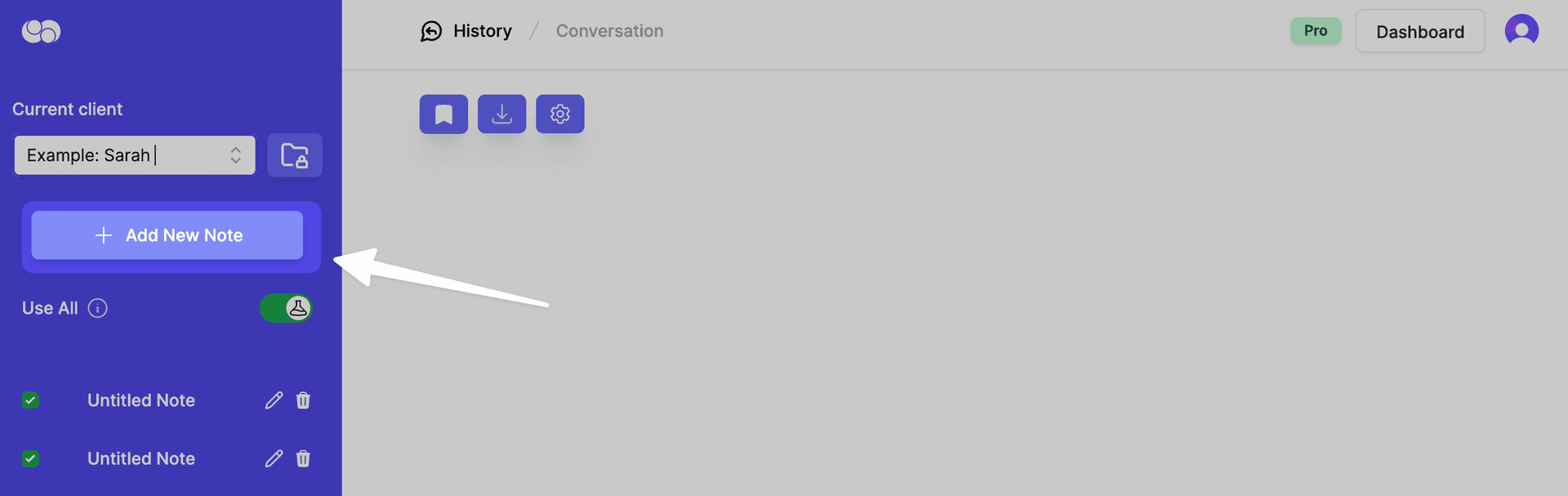
Arranging/ Filtering Notes
You have the option to arrange your notes by clicking on the arrows button to filter the notes by alphabetical order (ascending or descending).

You also have the option to filter notes by typing in the note name to find the note.

Edit a Note
Click the Edit button in the row of the note to edit the note.
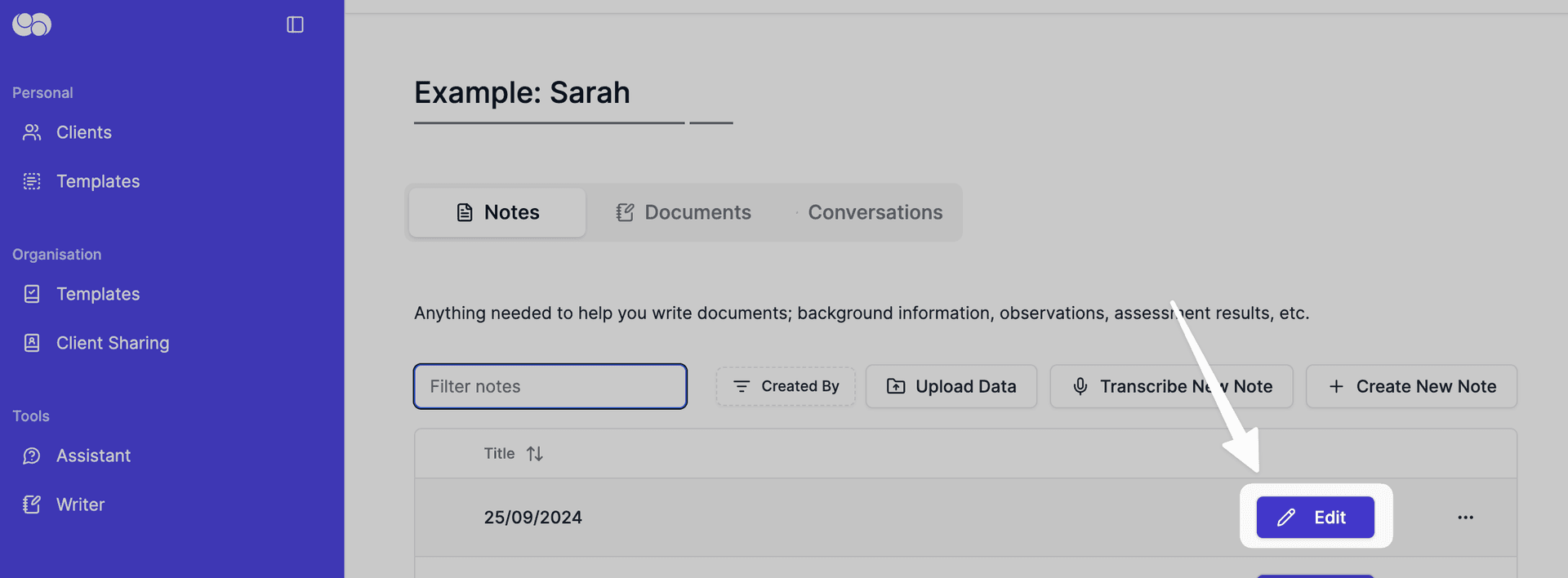
Delete a Note
Click the bin icon/ three dots icon in the row of the note you wish to delete, then click Delete in the pop-up.
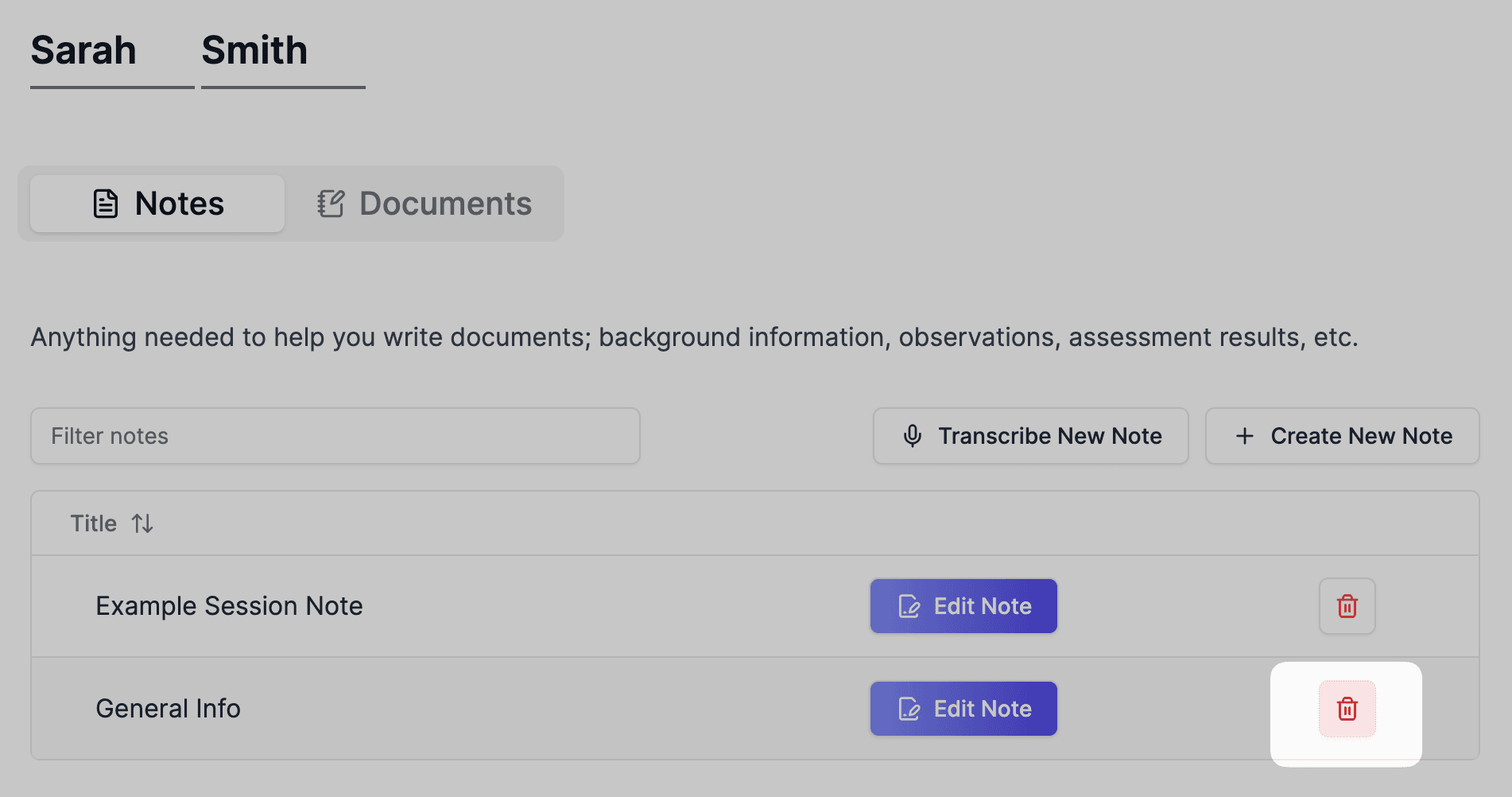
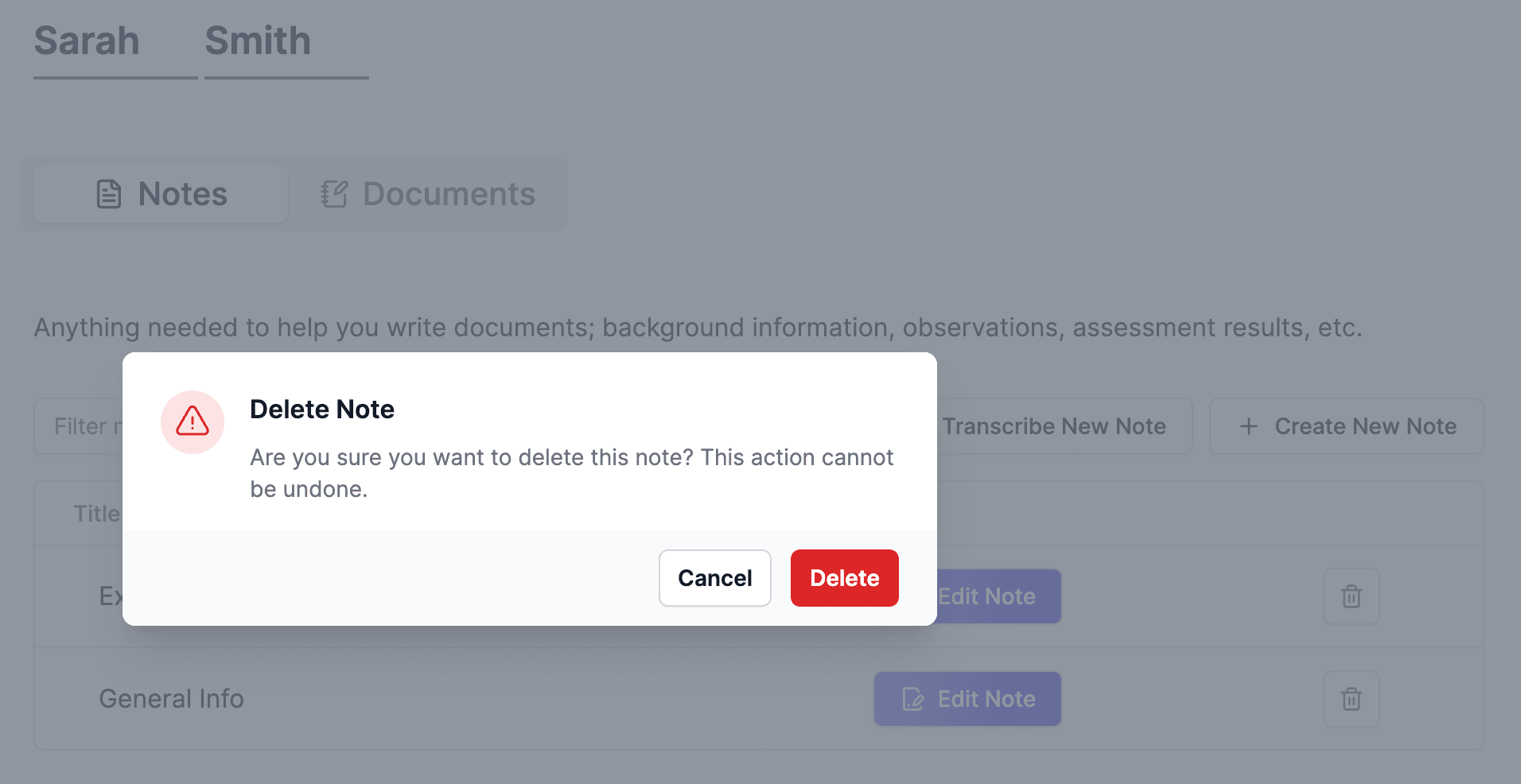
Can't find what you are looking for? Reach out to mani@everbility.com
Feeling stuck? Book a demo here