Quick Start
Welcome to Everbility, the documentation assistant for allied health professionals.
With Everbility, you can write reports, letters, progress notes, and more—faster than ever. Let’s get started! 🏃♀️
0️⃣ Add a Client
Go to Dashboard, then select Clients from the left-hand sidebar, and click the Add New Client button. Fill in name and click the Add button to finish adding the new client. You can use the up and down arrows next to First Name and Last Name to sort your list according to your preferences.
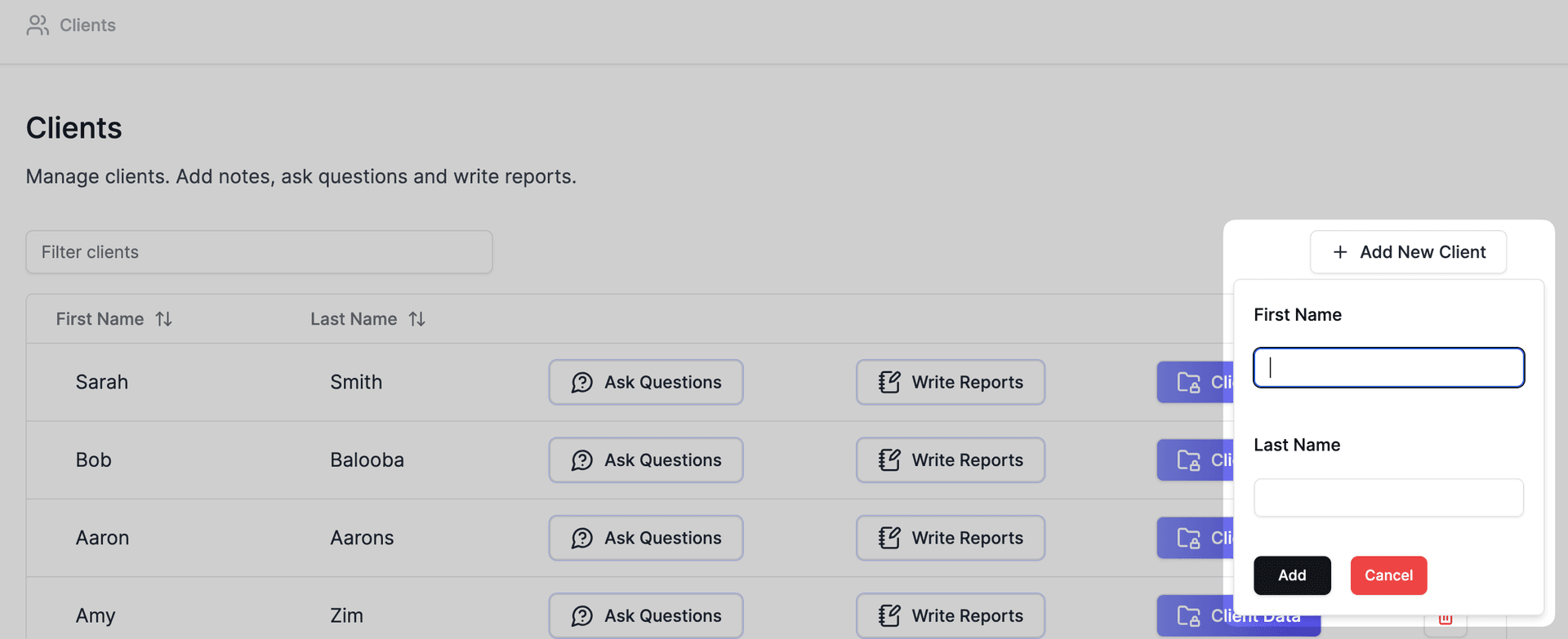
1️⃣ Add Client Notes
Once you have added a client, you can start adding client notes. These may include session notes, previous reports, letters, and more. Click on the Client Data button and then click on Create New Note.
Through using Everbility, you can capture information about your client that can be used across multiple documents. For example, you can add a client note as a 'brain dump' of a session and use Everbility to convert this into a SOAP note. Later on, you can use this same brain dump as part of a collection of notes to create a longer, more comprehensive report.
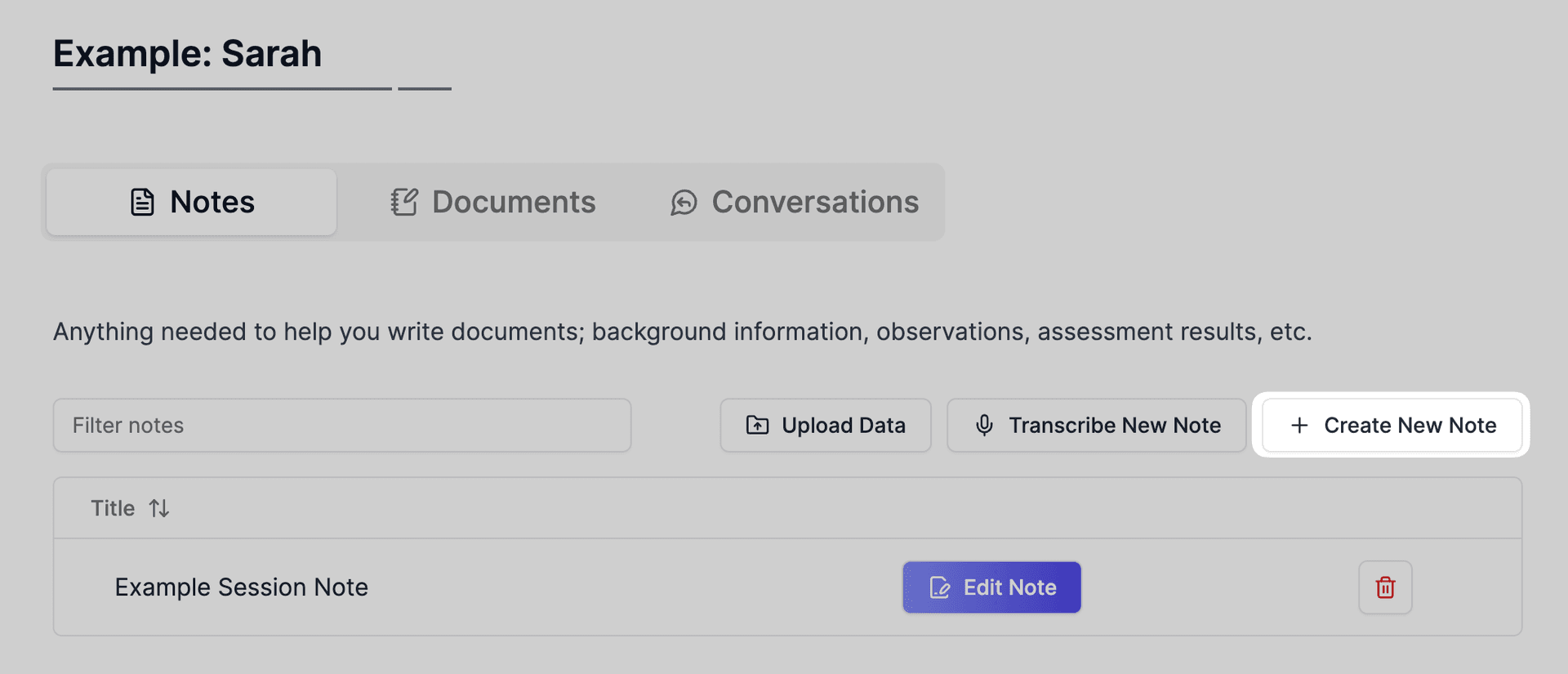
Once you click on Create New Note, the note taking page will appear. Write your note and add a title. The note will auto-save. Click Close when you're done to return to the client page.
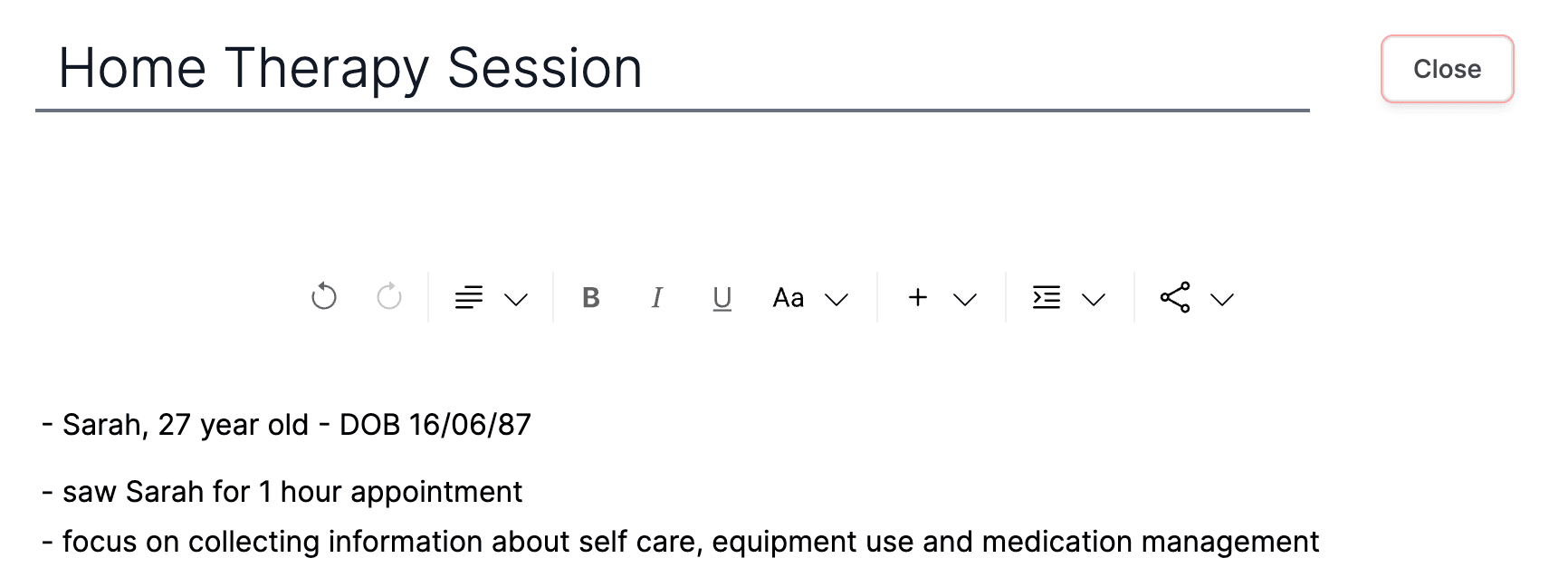
2️⃣ Create a Template
Everbility templates are AI-powered documents that you create once and reuse multiple times for reports, letters, and more. You can create a template by going to Dashboard, then Templates and click on Add a Template or copy an existing template from our community templates by clicking Community Templates.

When you click to add a new template, you will also see the options 'Copy a Community Template' or 'Start from Scratch'.
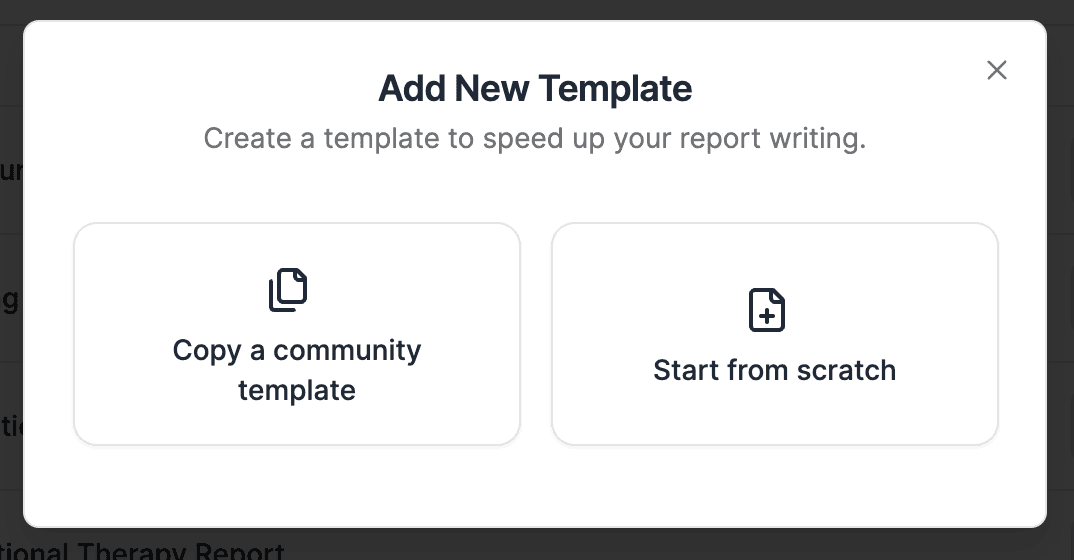
Use our AI-powered editor to create your template.
Your template can include:
prompts/ instructions (green highlighted text) that Everbility can use to generate written content
merge tags (blue highlighted text) that pulls across specific details about your client into the template (e.g., name, DOB, NDIS number, etc.)
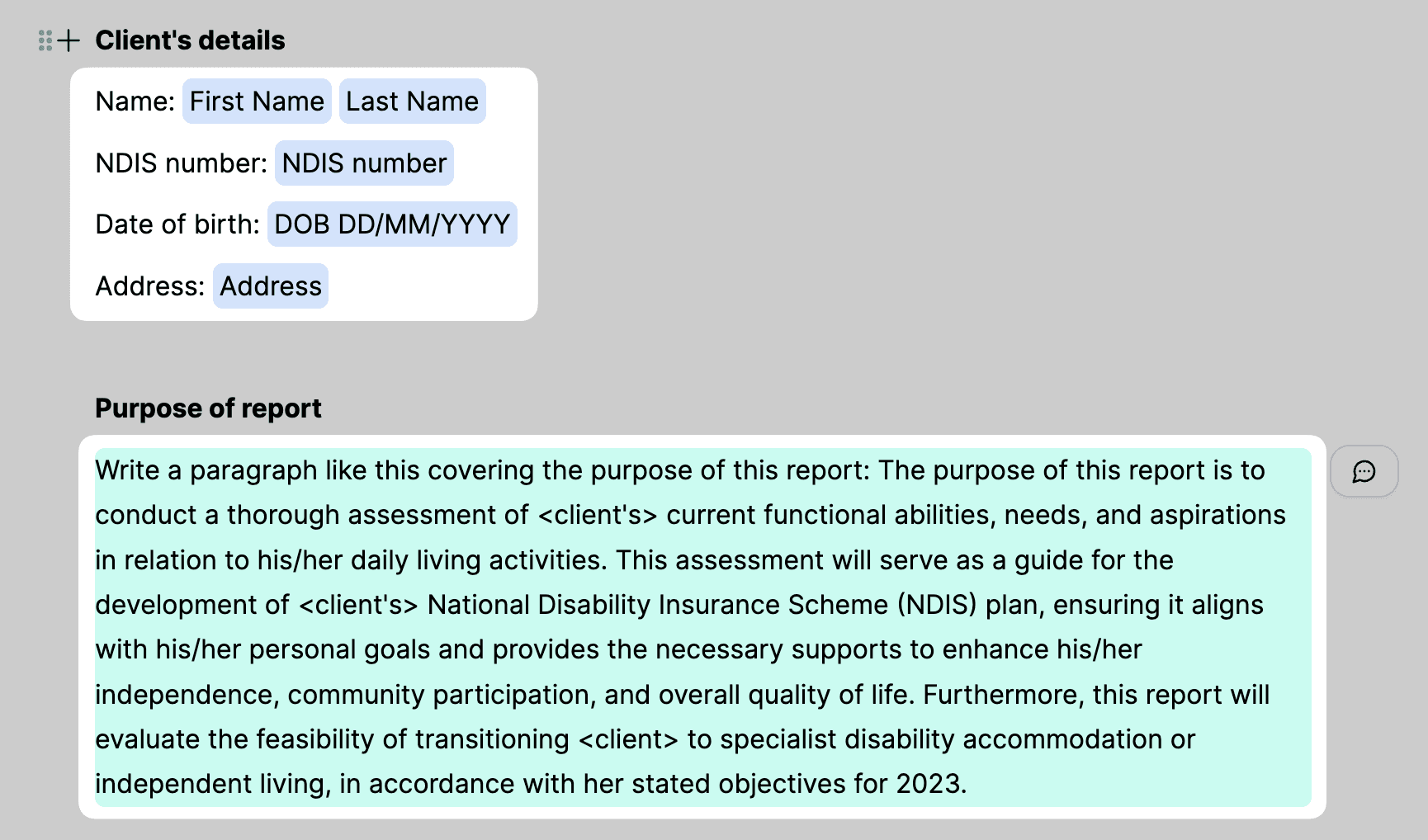
To create a merge tag in Everbility:
Click the + button and select Merge Tag.

You can choose from a list of merge tags or click Create Custom at the top of the list.
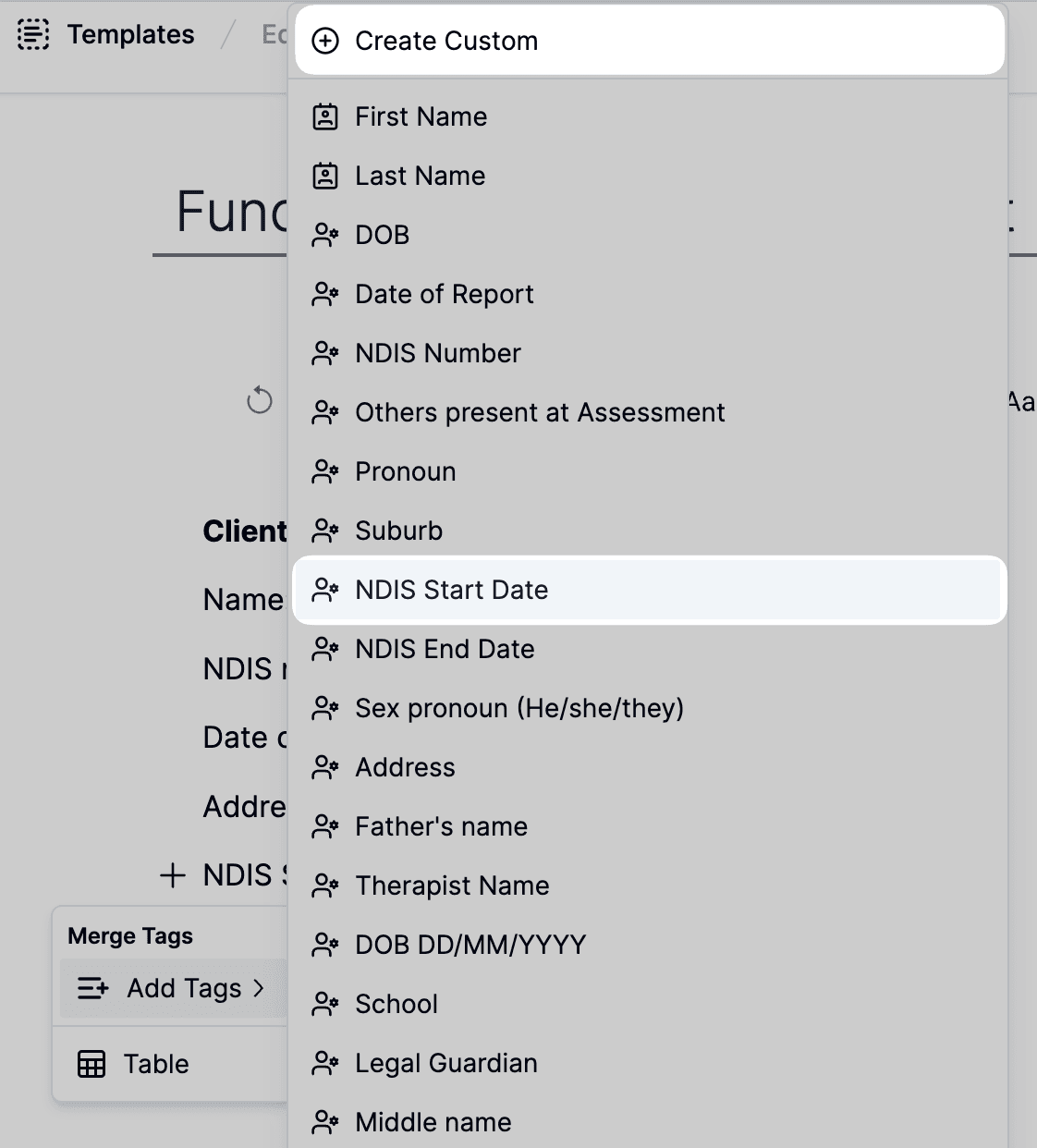
To create a prompt for Everbility:
Start by writing an instruction that describes what you want Everbility to do. For example, "Describe the client's background information (include diagnosis, developmental history, family and social history and a description of living arrangements)."

To mark this as an instruction, highlight a part of the relevant text and click on the Everbility logo. The logo to mark as an instruction is available in the top toolbar or as a floating toolbar once you highlight the text.
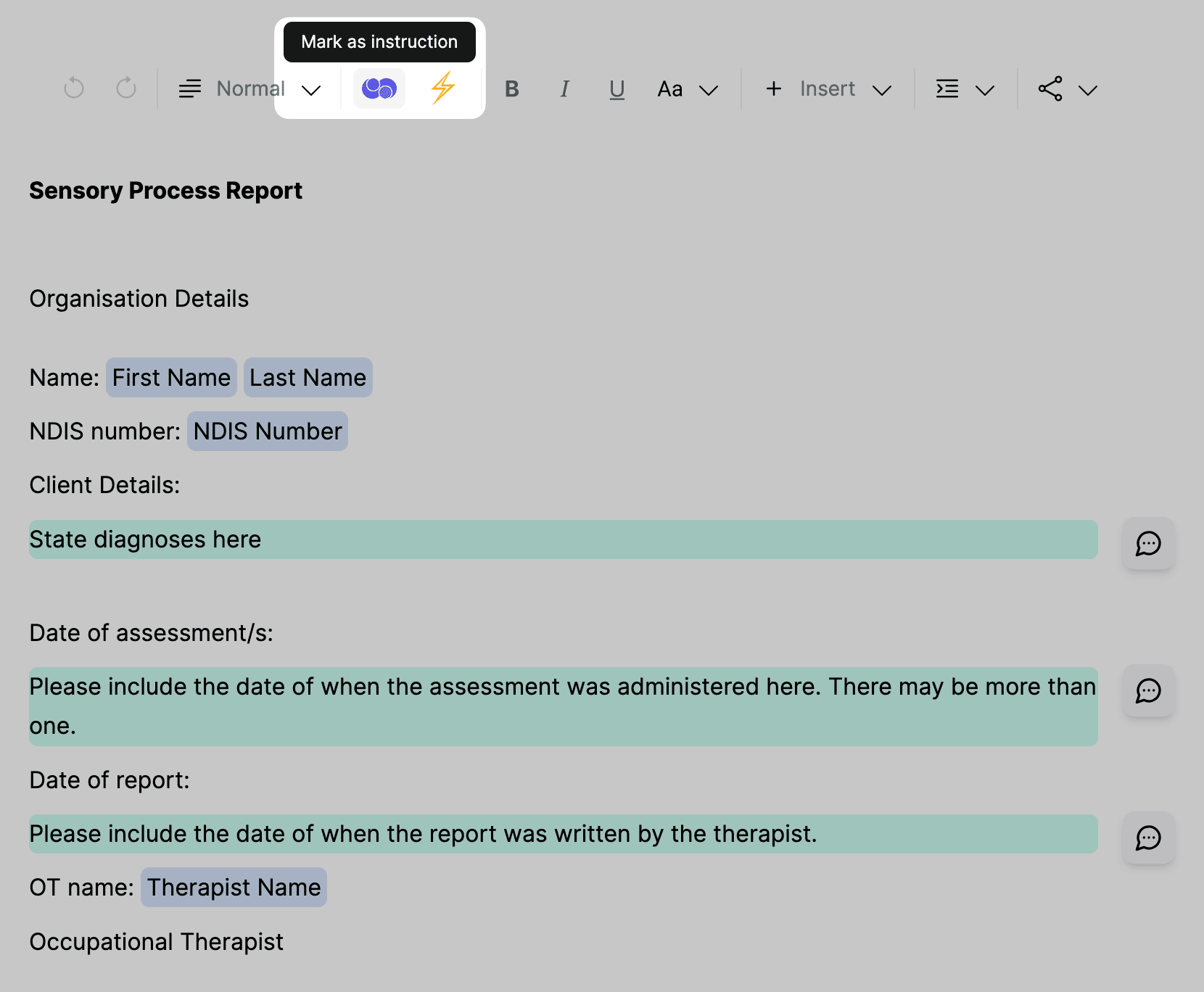
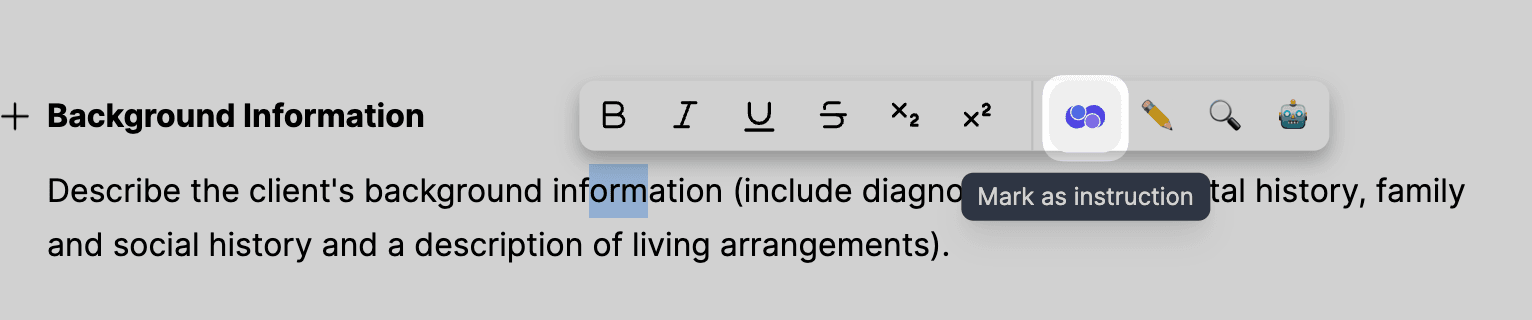
To test what the prompt, click the Generate button on the right side of the highlighted instruction to test what Everbility will generate. Keep in mind that you’ll be using this template in Writer, so for now, you are simply testing the output!

If you are having difficulties with creating your instruction for Everbility:
First, you can add a sample of text of what you would like this part of the report to generate. Highlight this text and click on the Convert to Instruction (the robot icon = 🤖).
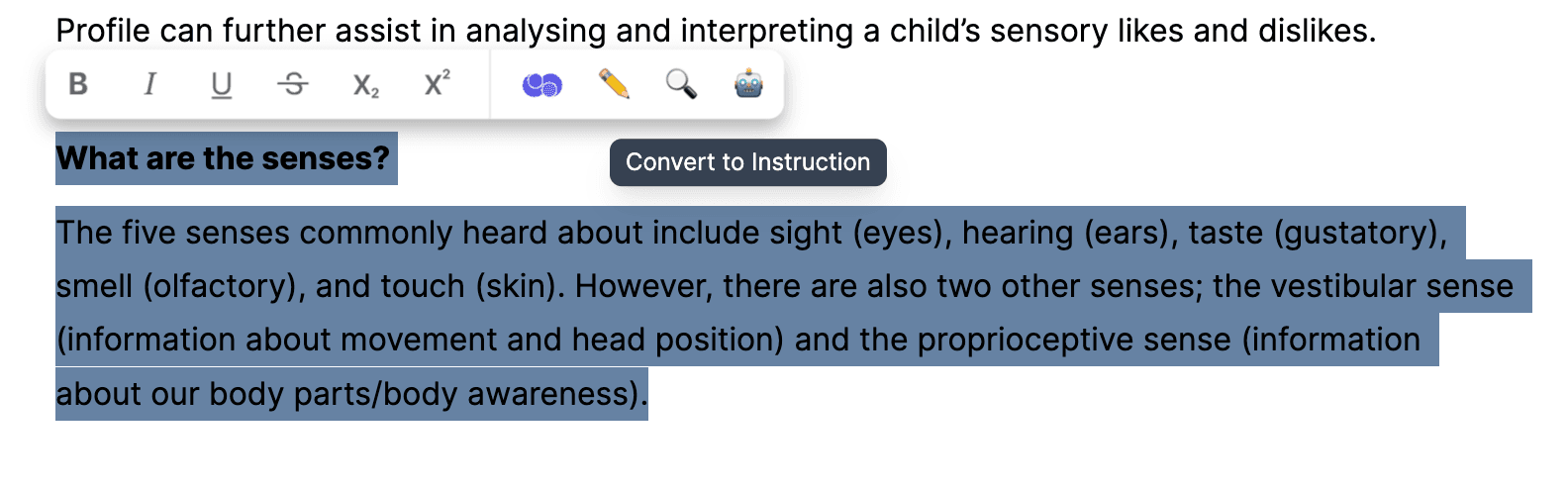
After clicking Convert to Instruction, Everbility will generate some instruction options to choose from.
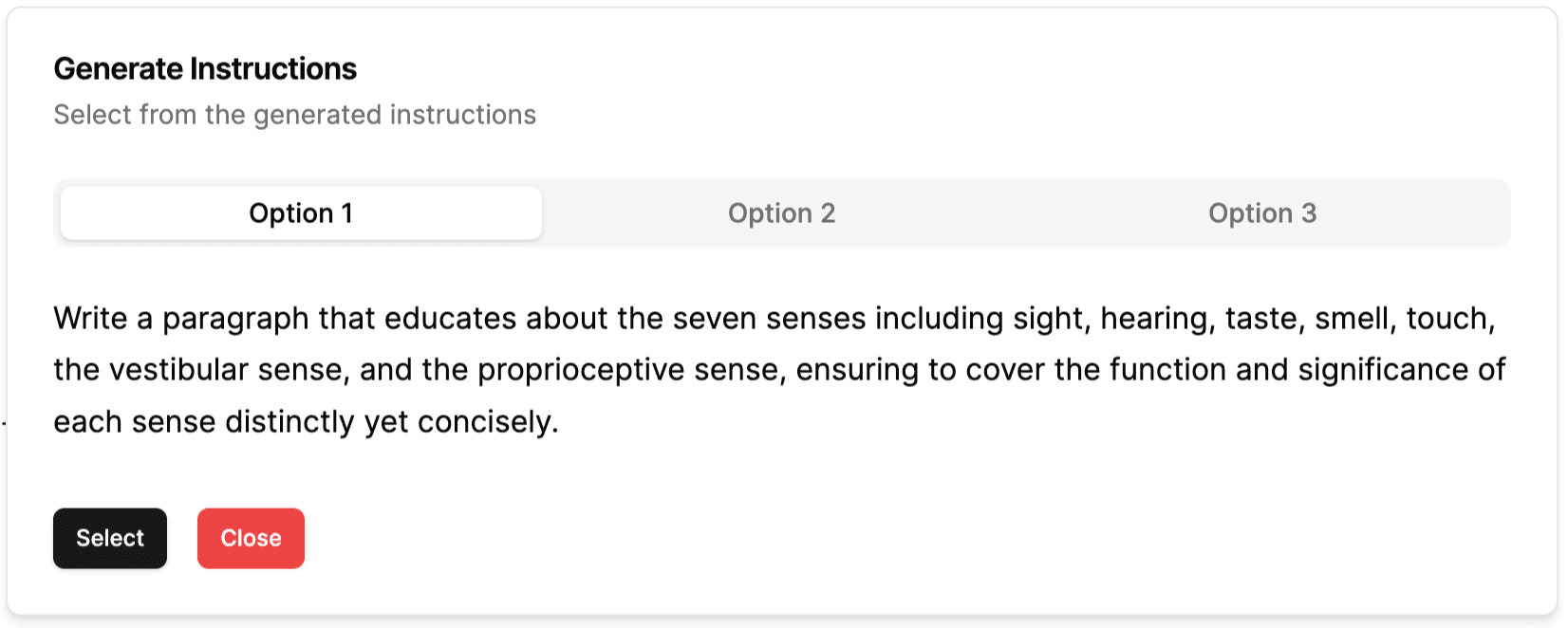
3️⃣ Write a Report
Once you have added a client and created a template, you can start writing a report. Go to Dashboard and then Writer. In the left navigation bar select your client, the notes you want to use and then select your template.
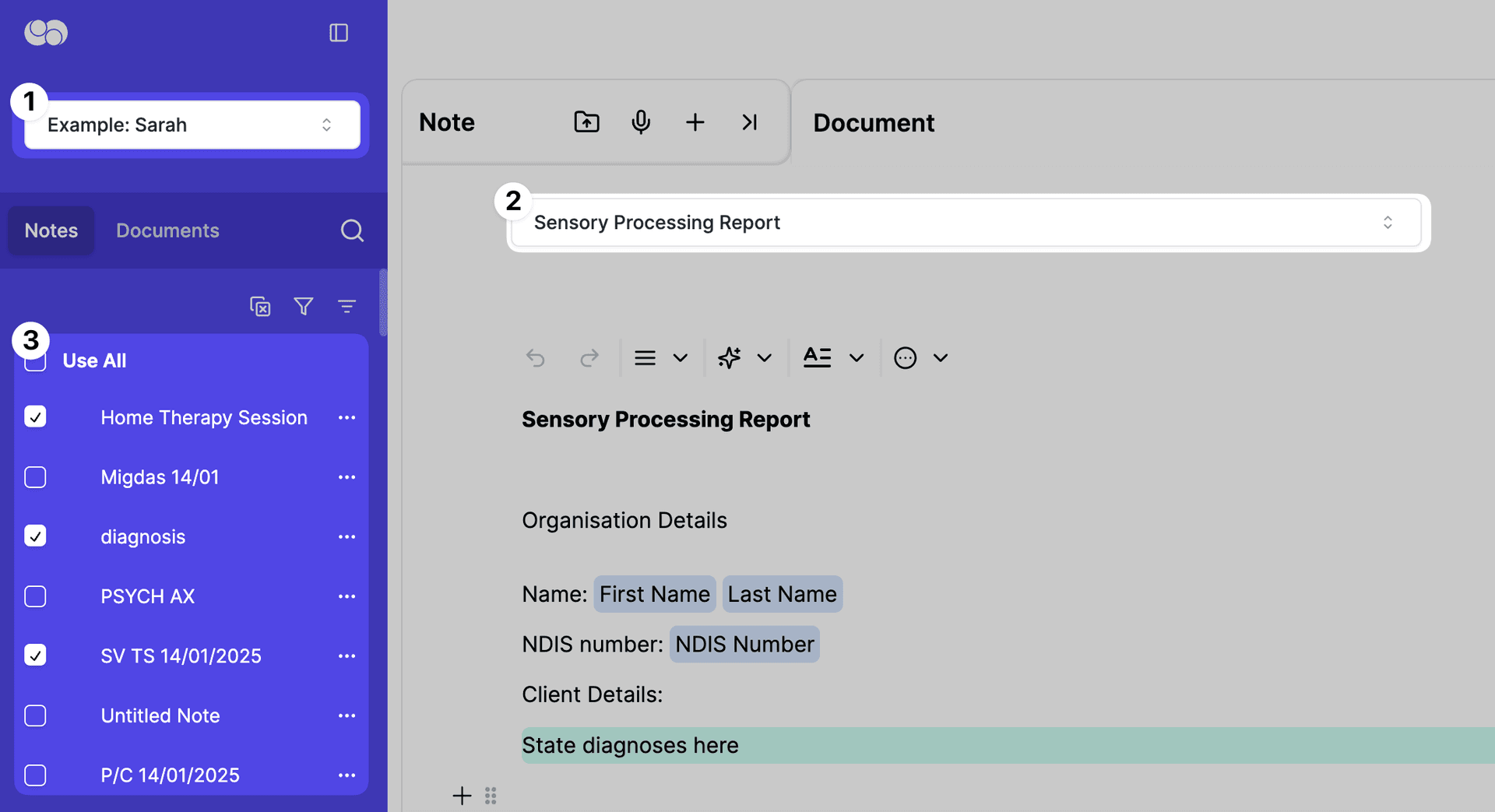
To generate your report, you can either:
- Click on the
Generatebutton on the right side of the highlighted instruction (the chat bubble icon = 💬) to generate your report, instruction by instruction.
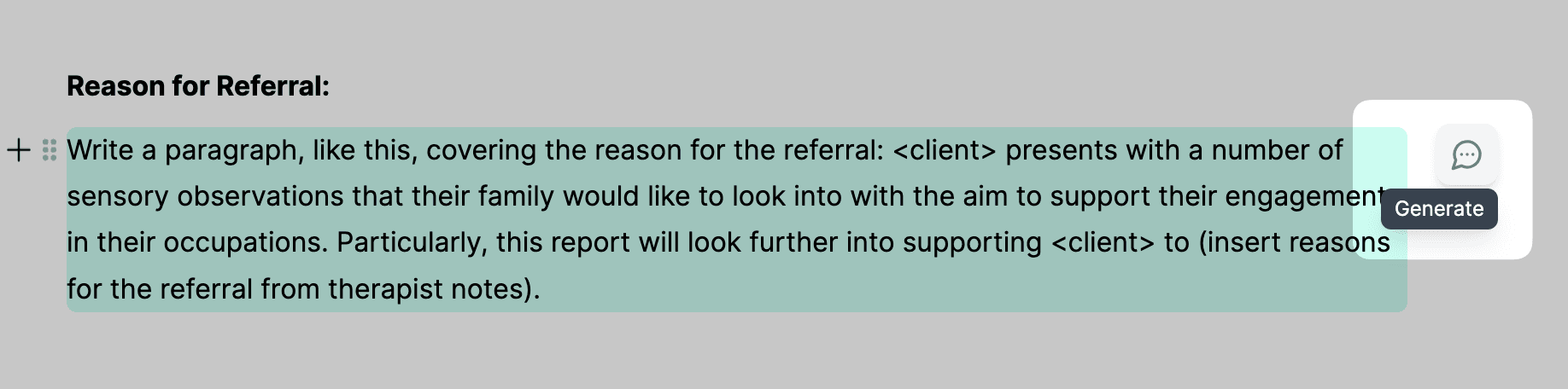
- Click on the
Generate entire documentbutton (the lightning bolt icon = ⚡) to generate all instructions at once.
Once generating your report, Everbility will scan through the notes you have selected, find the most relevant information and use it to generate your report section.
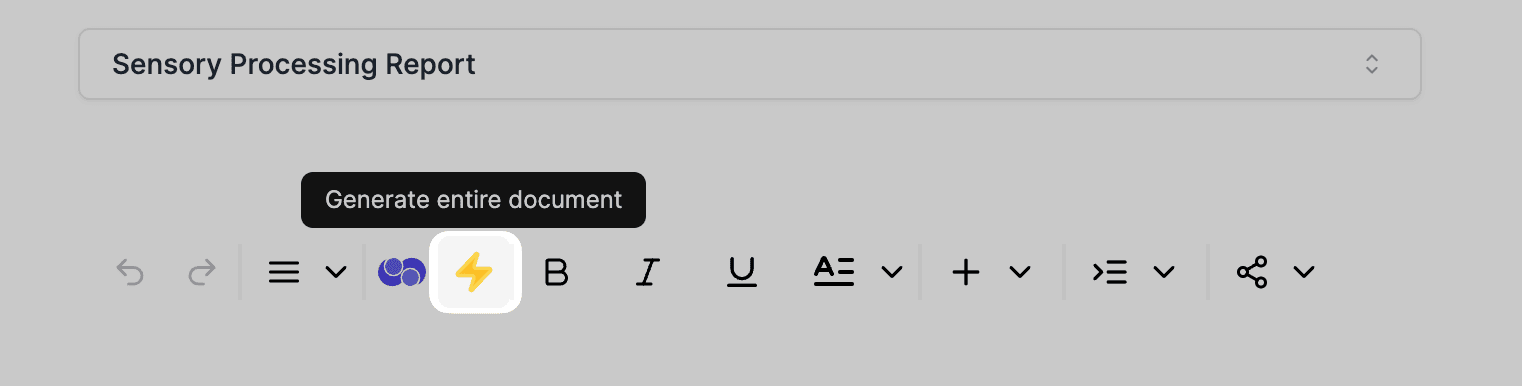
To Edit a Document in Writer:
You can also select a section of text and click on the pencil icon to edit it with AI.
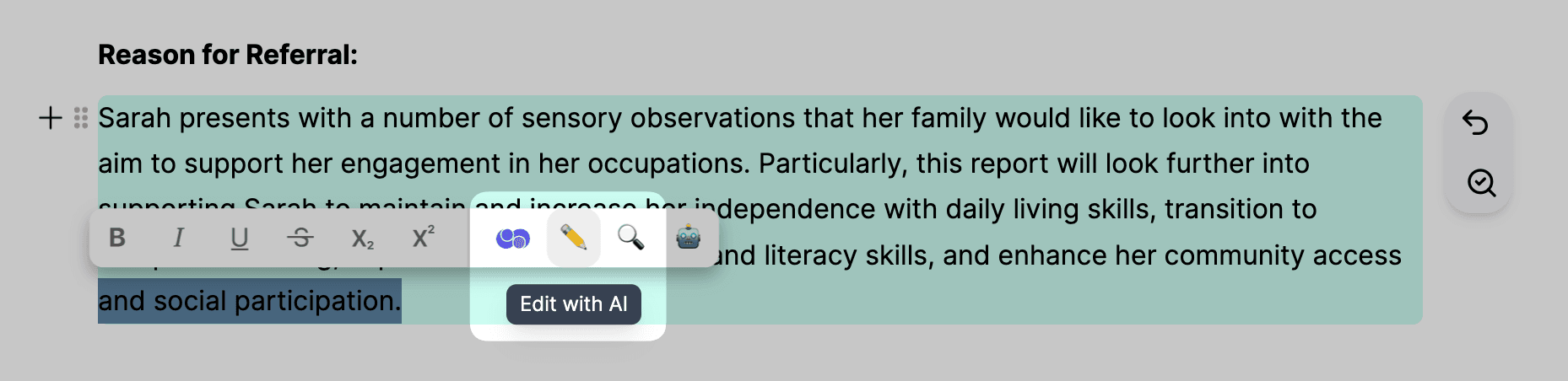
Just give Everbility the instructions and it will edit the text for you.
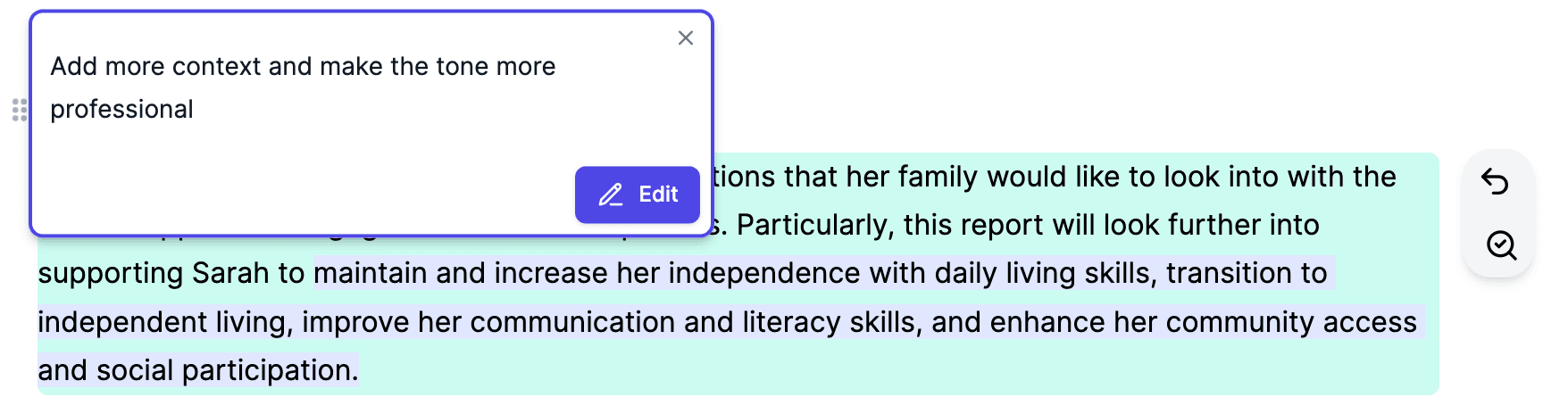
4️⃣ Ask questions
Everbility also comes with your very own AI assistant that you can use to ask questions. Go to Dashboard and then Assistant .
Here are some ideas on how you can use Assistant:
- query your notes to find information quickly (e.g., what is XX's diagnosis?)
- brainstorm ideas for therapy sessions or recommendations
- find research related to topics
- session plan or set goals for your clients
- write parts of your documents (e.g., reports, letters, emails etc.)
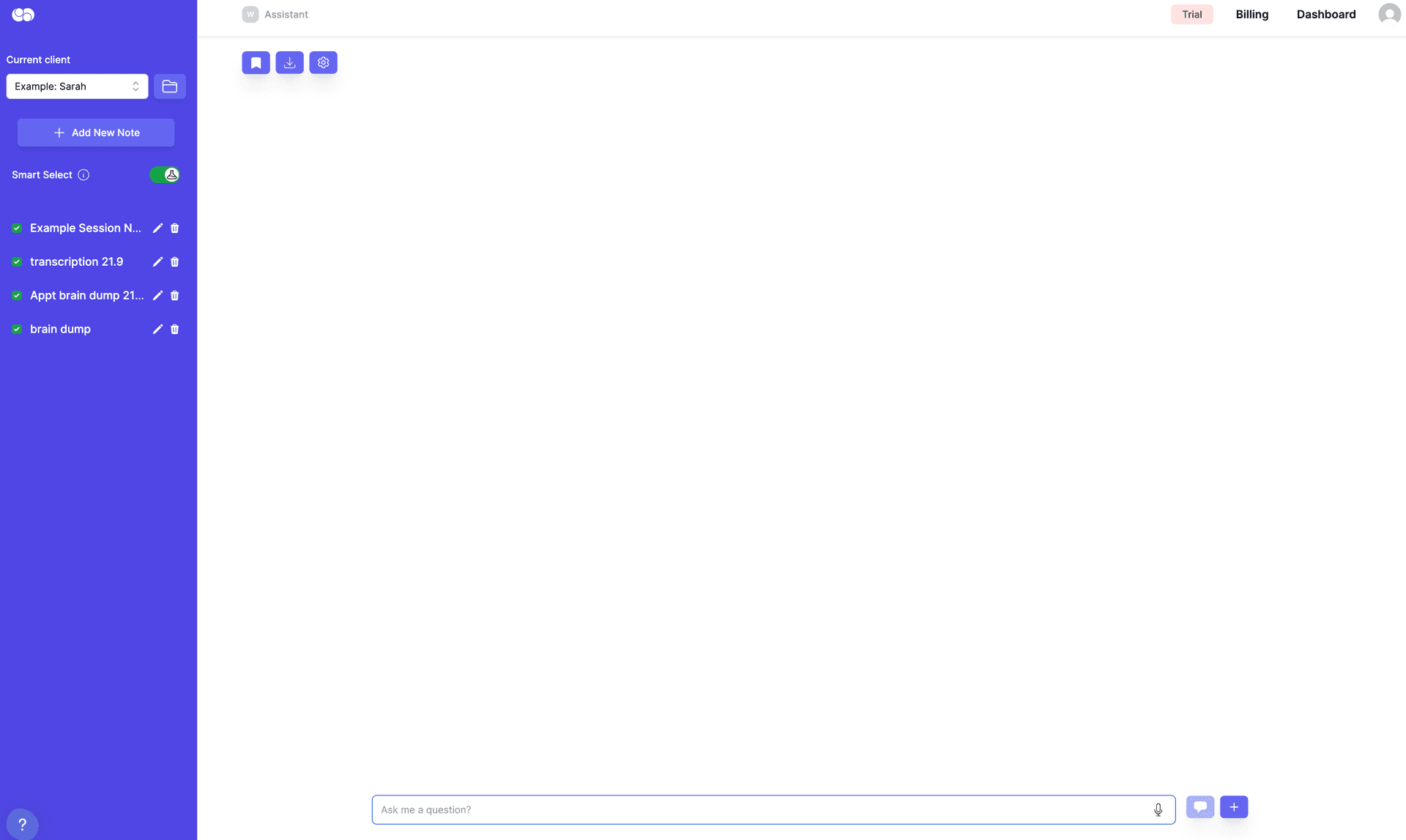
Take a look at the pages below for more detailed instructions on how to use the different parts of Everbility.
Feeling stuck? Book a demo here